Accessibility
LSL Land & New Homes is committed to making changes and improvements to this website that are mindful of people with disabilities.
We have already made several improvements to this website to enable people to change its appearance to suit their needs and will continue to do so in the future.
Text size
You can change the text size on our site to make it either larger or smaller via your browser settings. Some browsers allow you to magnify the whole page. To change the text size, follow the instructions below depending on which browser you are using:
Internet Explorer
Select ‘ctrl’ and + (plus) or ‘ctrl’ and ‘-‘ (minus) to adjust.
The text size should change to reflect your choice
Firefox
Click ‘View’ to open the View menu
Select the ‘Zoom’ option
Select ‘Zoom In’ or ‘Zoom Out’
or Select ‘ctrl’ and + (plus) or ‘ctrl’ and ‘-‘ (minus) to adjust to reflect your choice
Safari
Click ‘View’ to open the View menu
Click on ‘Make Text Bigger’ or ‘Make Text Smaller’ or to use the keyboard shortcuts select
‘Apple’ and ‘+’ (plus) or ‘Apple’ and ‘-’ (minus)
The text size on our site should change to reflect your choice
Chrome
Click the spanner icon at the top right and adjust the zoom from that menu, select ‘ctrl’ and + (plus) or ‘ctrl’ and ‘-‘ (minus) to adjust to reflect your choice.
Contrasting colours and alternative text for graphics
We have taken care to ensure that foreground and background colours on the site contrast effectively. If you want to override the site's colours, you can do this by changing your browser settings.
All graphics and images contain descriptive alt tag (alternative text) attributes. Where an image has no importance, the alt tag is set to null to make the site easier to read by all users.